How do I switch?
Simply choose your plan and order your SIM. Your new SIM will be posted via Royal Mail within three working days, then all you need to do is activate it!
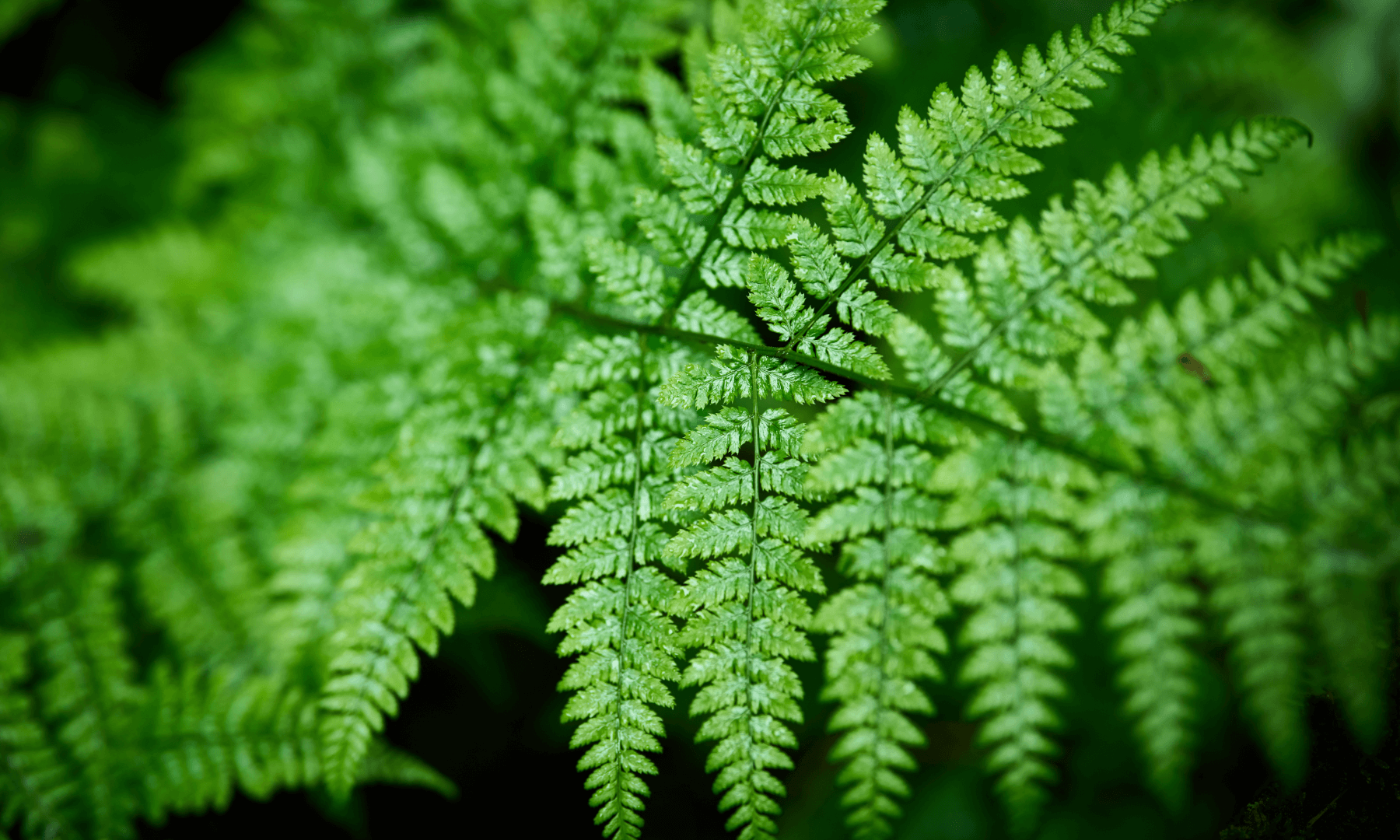
We're the greenest, the fastest, the friendliest, and we're here to help
Simply choose your plan and order your SIM. Your new SIM will be posted via Royal Mail within three working days, then all you need to do is activate it!
Our service is carried on Britain’s best mobile network, with the widest coverage and some of the fastest data speeds. With Ecotalk you can support a Green Britain without compromising on quality of service. You can check the coverage in your area with our Network Checker.
All our plans are on 30-day rolling contracts and there’s no charge if you switch.
We accept Apple Pay, Google Pay and credit card payments.
No. However, your contract may have exit terms. You can find out by texting INFO to 85075 to receive a text with the details, or we’ll let you know of any charges.
Yes! You can keep your number.
You’ll need to ask your current provider for a PAC or you can text the word 'PAC' to 65075 – this will be valid for 30 days.
You can submit your PAC to us when you order your SIM. Alternatively, you can call us when your SIM is active, and we can submit this for you. Give us a call Monday – Friday 8:30am – 5pm on 0333 800 5500 with your PAC and the number you’d like to keep and we’ll be happy to help
If you submitted your PAC on sign up to transfer your number, once your SIM is active, we’ll do the rest. This will take one business day to complete by 6pm.
Remember: we don’t transfer numbers at the weekend or on bank holidays. It’s usually a really quick process:
Activate your SIM before 5.30pm Monday to Friday, your number will be transferred the next working day
If you activate after 5.30pm Monday to Friday or any time at the weekend, your number will be transferred within two working days
Oh, absolutely. Just select this option when ordering your SIM, and give us an STAC code, which can be obtained by texting 75075. It will be valid for 30 days.
All our deals are outlined on the deals page of our site. They’re competitively priced and the money we make is used to protect nature in Britain.
That's not our style. All our plans come with a no annual price rise guarantee. If you keep paying your monthly bill you'll continue to receive the same deal and money from your bill will go towards protecting nature in Britain.
No, Ecotalk is a SIM-only provider and we’re not in the business of selling hardware upgrades. To minimise impact on the environment, we encourage all our customers to use their smartphones for as long as possible, to use refurbished/pre-owned phones and to pass their phone on or recycle it once they’re done with it.
You’ll still be able to use your mobile, but will be charged at our standard rates – 35p for standard UK landline and mobile calls; 18p per text and 10p per MB. To find out more see our Price Guide.
All Ecotalk accounts will have a £0 credit limit at the start of their contract, however, you can call us on 0333 800 5500 to increase your limit anywhere between £0 and £50. This can be used on any out-of-bundle usage or chargeable services until the 30-day period ends and your allowance is refreshed.
If you wish to change your current deal to another, please give us a call on 0333 800 5500 or email home@ecotalk.co.uk and we’ll be happy to update your deal for you.
No, we’d never tie you down and there are no exit fees on our contracts.
See our network coverage checker. Simply enter your postcode and device and you’ll be able to see our 5G, 4G and 2G network coverage.
These vary according to signal strength and the type of network you are using. However, Ecotalk is carried by the UK’s fastest network according to independent reviews to deliver nearly 70Mbits/sec on average.
Yes, along with 4G and 2G. To find out the 5G signal strength where you are, see our network coverage checker.
Old school. Like it. We’d recommend our 1GB deal, which gets you unlimited calls and texts for the lowest cost.
Although dumb phones don't have all the features of smartphones, they do have a significantly lower carbon footprint.
Yes. International roaming will be activated automatically when you arrive. If you have any problems using your phone abroad, call +44 1453 761500 from an alternative phone, Monday to Friday, 8:30am to 5pm UK time, or email home@ecotalk.co.uk. We’ll respond as quickly as we can.
When roaming in Europe it costs £2 a day to use call, text and data services.
Due to changes imposed on us by the network. From 1st October we have introduced a fair use policy when roaming in the EU.
From 1st October we are introducing usage thresholds outlined in the table below. You will be able to use the amount of data specified depending on your bundle.
Bundle Fair usage EU Roaming Cap
1GB 512MB (50%)
3GB 768MB (25%)
10GB 2.5GB (25%)
30GB 7.5GB (25%)
100GB 25GB (25%)
Unlimited 25GB
It varies depending on where you go. See our Price Guide for details on international zones and pricing.
As with calls, roaming data charges vary by territory. See our Price Guide for details on international zones and pricing.
Absolutely. At Ecotalk, we aim to give you the best possible service and that means no chatbots and no automated voices. Our customer service team in Gloucestershire are ready to help via telephone or by email. Click here for all our contact details.
If there’s a particular member of our team you prefer to deal with, let us know and they will be your point of contact going forwards.
The easiest way is to log into your Ecotalk account and change them online. Alternatively, give us a call on 0333 800 5500, 8:30am to 5pm Monday to Friday. If your bank details change, please don’t email them to us – give us a ring instead.
We’re sorry for your loss and will do all we can to help. The quickest way is to email home@ecotalk.co.uk with the account holder’s name and an image of their death certificate. Alternatively, give us a call and we’ll talk you through the process – 0333 800 5500, 8:30am to 5pm Monday to Friday.
If you have any impairments you want us to know about, you can log them in your online account, or get in touch on 0333 800 5500 or via home@ecotalk.co.uk. We’ll use this information to provide the best possible support when you contact us.
Yes. Please get in touch and let us know who they are. You will need to share your password with them, and you will need to be present when your nominee contacts us.
If this happens, please call us ASAP on 0333 800 5500 and we’ll make sure no charges are incurred while it’s missing.
All regular mobile companies give their profits to shareholders. At Ecotalk, instead of giving our profits to shareholders, we invest money from your bills in projects run by the Green Britain Foundation that buy land to give back to nature and restore Britain’s indigenous plants, animals and ancient ecosystems.
We began with rewilding at Lynch Knoll in Gloucestershire around 30 years ago and have carried out several tree planting and habitat restoration projects with partners across the country.
Our Bowyers Wood project in East Sussex is going to help a 250-acre tract of semi-ancient woodland to reestablish itself after parts of it were replaced with non-native conifers. In the 75 acres of open ground, we are looking at restoring the soil through scarifying and wildflower seeding to nourish the ground following the nutrient depletion that it has suffered after decades of grazing. Within the open ground is a wetland area where we hope to reintroduce beavers for the first time in over 400 years to help mitigate flood risks further downstream.
In Devon, our Downicary project aims to restore the over-grazed land and return it to its original wetland state with riparian tree planting to support marsh loving animals and hopefully we will witness a return of wading birds and rare butterflies to the area. We already have beavers and otters on the land here so we can’t wait to see what they do to restore the hydrology and transform the landscape.
Alongside restoring habitat for Britain's traditional plants and wildlife, our projects lead to significant carbon sequestration as the trees grow and the vegetation thickens, helping fight the climate crisis.
Yes, absolutely. Any animal reintroduction or release is licenced and sanctioned by Natural England, the UK government's advisor for the natural environment. Any application is rigorously reviewed by Natural England to ensure suitability, and it is usually subject to community consultation, just like planning permission but for wildlife.
Both Downicary and Lynch Knoll are private land with no Public Right of Way or Countryside Right of Way; however, Bowyers Wood in East Sussex is traversed by public footpaths and open access land. Please follow the designated paths and remember to leave no trace.
Chris Packham is an expert in the field of nature recovery and protection and is revered by many for his contribution to and advocacy for the environment. He is a patron of, ambassador for and president of numerous charities and conservation trusts and has an array of honours and awards for his outstanding contribution to nature and wildlife conservation. We think that’s a pretty good reason.
We’re very conscious of this. A smartphone is one of the most resource intensive products there is, the industry contributes about 1% of manmade emissions and mining for the materials in your phone causes a lot of damage to nature and the environment. This is why we encourage everyone to use their phone for as long as possible and to choose a refurbished model when upgrading. The longer you keep your phone the better.
Our business uses green energy generated by wind and sun by our sister company, Ecotricity.
Ecotalk is part of the Green Britain Group, headed by Dale Vince, the founder of Ecotricity (the world’s first green energy company) and chairman of Forest Green Rovers (the world’s greenest football club, according to FIFA). Also see the About Us page of our site.
All of it.
Become an ecotalker and for the first three months you will be upgraded to the next tariff
Triple Data for three months
£5.00/month
Triple Data for three months
£7.00/month
Triple Data for three months
£11.00/month